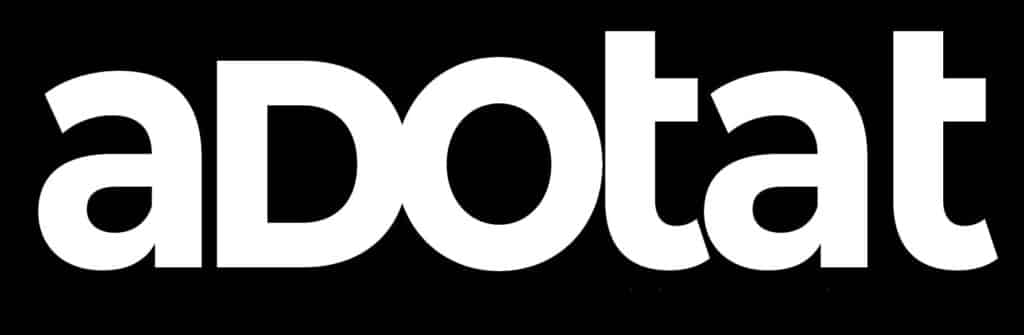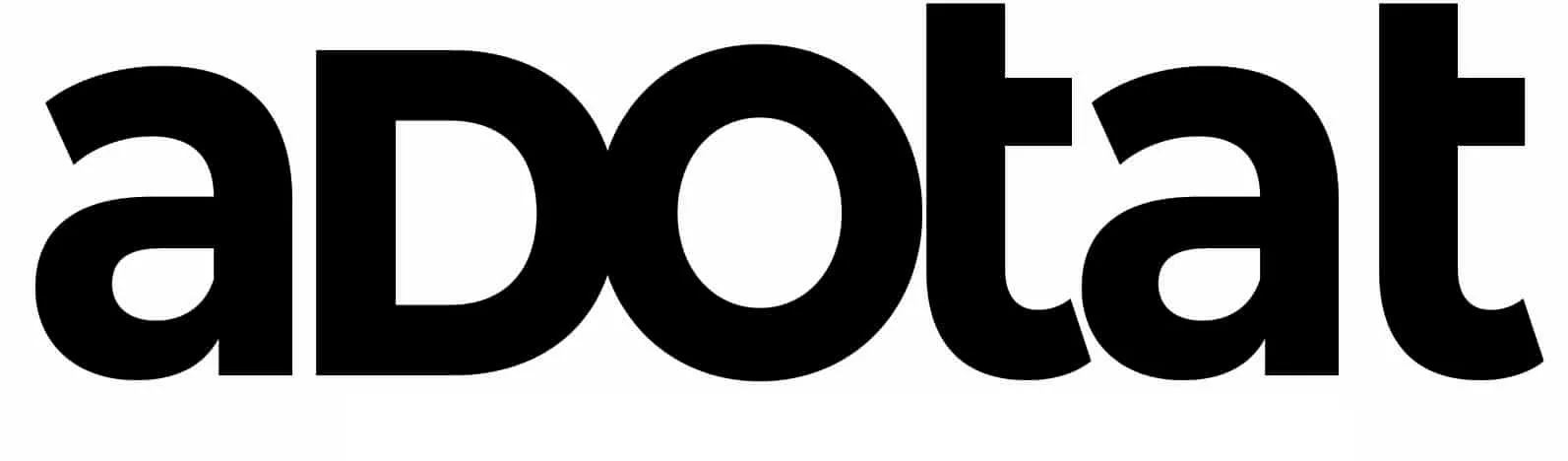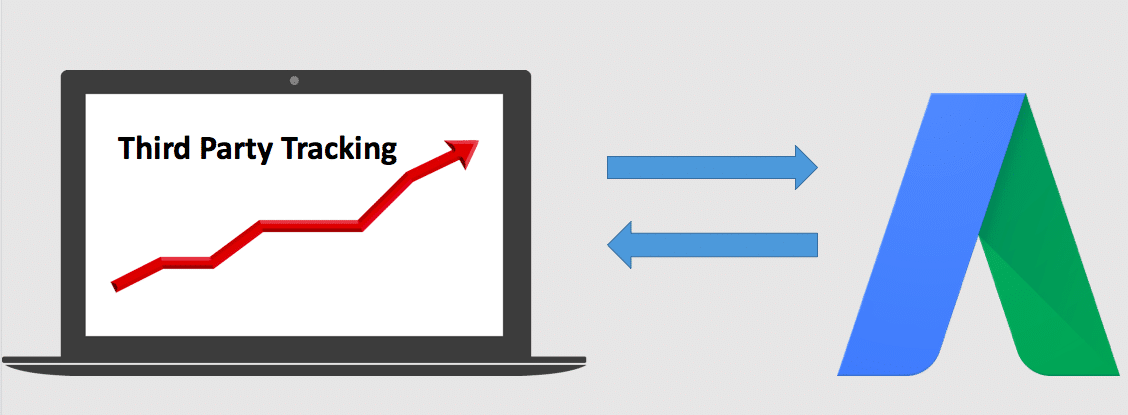Adwords is one of the main PPC advertising platforms. Over 1.2 millions business advertise on Google Adwords. The source said Google holds 44.1% in online Advertisement. Day by day Advertisers getting smarter, they use several tools to optimize their results. People use some external software like SEMrush, Spyfu to get the keywords ideas and to track the clicks activity they use third party tool. In this article, I’ll guide you through the process of using a vNative, Third Party Tracking Tool to get extra information about your click in Google Advertisement.
Read about the change in Google AdWords.
Generate the Tracking link
The first step in this process is to get the link which will help you track your clicks. Create the campaign on your third party tracking tool, for example, we used vNative as a third party tracking tool. When you are working with Third party tracking tool you have to add some extra tracking domain.You can add domain relating your campaign. Work on the favorable custom domain. I always use Sub domain as my tracking. The awesome feature of this tool is, it helps me applying the UTM code in my tracking with one click.

Passing Adwords Data to the Tracking Links
To pass values from AdWords into your tracking links, we suggest using the source parameter when generating a tracking link. For example, if you want to track keywords being clicked on in Adwords, set up your tracking link with {keyword}:
http://trk.trackingdomain.com/58a70571cd7f0201e571865d?p1={keyword}
Similarly, you can pass in the ad placement value with {placement}:
http://trk.trackingdomain.com/58a70571cd7f0201e571865d?p1={keyword}&p2={placement}
There are various parameters which Google allow. You can set the tracking link according to your need.
Create a Campaign & Ad group
Once tracking links are setup with a company tracking domain, you can create a campaign in Google AdWords. An ad campaign focuses on one particular subject. Multiple ads can be tied to that campaign but the campaign itself is focused on a single topic. Provide information like campaign name, keywords, locations, languages, bidding, and budget.

Next, create an ad group in the campaign you just created. Name your ad group. An ad group is simply the collection of ads that are placed into a particular campaign. You can have one or more ads tied to a single campaign. Create ad groups targeting potential customers for each of your campaigns.
Create an Ad
After setting up an ad group, you can create ads in the group and connect your third party tracking to AdWords.
Then, fill out the following fields:
- Headline (Example: “Buy Branded Shirts”)
- Description (Example: “Get heavy discount on shirts and T-shirts”)
- Final URL
![]()
For final URL, use the tracking URL with the parameter passed in it. Example tracking template:
http://trk.trackingdomain.com/58a70571cd7f0201e571865d/p1={keyword}
Save your ad in AdWords once you’re finished.
These parameters would not be visible to your audience, they will only get the main URL visible in the Ad.
Results
I’ll show you the live example, following image is of the campaign of my software on Adwords, While running this campaign we were looking for the keywords on which we are getting the clicks. So we pass keyword in our tracking URL.

Some of the extra Parameters.
Following are the parameter allowed by the google to pass in the tracking link of Third Party Tool.
| Parameter | What it returns |
|---|---|
| {campaignid} | The campaign ID. (Use this when you’ve set up your tracking info a the account level and want to know which campaign served your ad.) |
| {adgroupid} | The ad group ID. (Use this when you’ve set up your tracking info at the account or campaign level and want to know which ad group served your ad.) |
| {feeditemid} | The ID of the extension that was clicked. |
| {targetid} | The ID of the keyword (labelled “kwd”), dynamic search ad (“dsa”), remarketing list target (“aud”) or product partition ID (“pla”) that triggered an ad. For example, if you add a remarketing list to your ad group (criterion ID “456”) and target the keywords ID “123” then {targetid} will be replaced by “kwd-123:aud-456”. |
| {loc_interest_ms} | The ID of the location of interest that helped to trigger the ad. See developer website for location IDs. |
| {loc_physical_ms} | The ID of the geographical location of the click. See developer website for location IDs. |
| {matchtype} | The match type of the keyword that triggered your ad: “e” for exact, “p” for phrase or “b” for “broad” |
| {network} | Where the click came from: “g” for Google search, “s” for a search partner or “d” for the Display Network |
| {device} | The type of device that the click came from: “m” for mobile (including WAP), “t” for tablet and “c” for computer |
| {devicemodel} | What model of phone or tablet that the click came from (for example, “Apple+iPhone”). Note: Only available on Display Network campaigns |
| {ifmobile:[value]} | Whatever you define for “[value]”, if your ad was clicked from a mobile phone |
| {ifnotmobile:[value]} | Whatever you define for “[value]”, if your ad was clicked from a computer or tablet |
| {ifsearch:[value]} | Whatever you define for “[value]”, if your ad was clicked from a site in the Google Search Network |
| {ifcontent:[value]} | Whatever you define for “[value]”, if your ad was clicked from a site in the Google Display Network |
| {creative} | A unique ID for your ad |
| {keyword} | For the Search Network: the keyword from your account that is matched to the search query For the Display Network: the keyword from your account that is matched to the content |
| {placement} | The content website where your ad was clicked (for keyword-targeted campaigns), or the matching placement targeting criteria for the website where your ad was clicked on (for placement-targeted campaigns) |
| {target} | A placement category (works with placement-targeted campaigns only) |
| {param1} | Creative parameter #1, if you’re using the AdParamService with the AdWords API |
| {param2} | Creative parameter #2, if you’re using the AdParamService with the AdWords API |
| {random} | A random Google-generated number (an unsigned 64-bit integer), commonly used to force the page to reload |
| {adposition} | The position on the page that your ad appeared in, with a value such as “1t2” (this means page 1, top, position 2) |
| {ignore} | Ignores the tracking elements of your Final URL to help to reduce the crawl load on your website. It can only be used in your Final or Final mobile URL. |