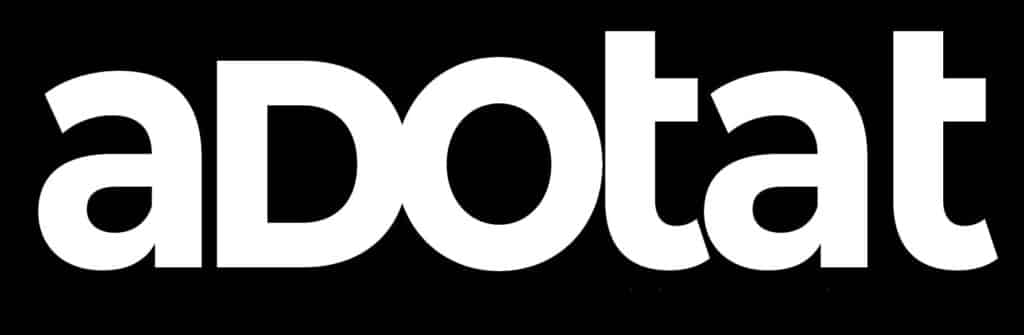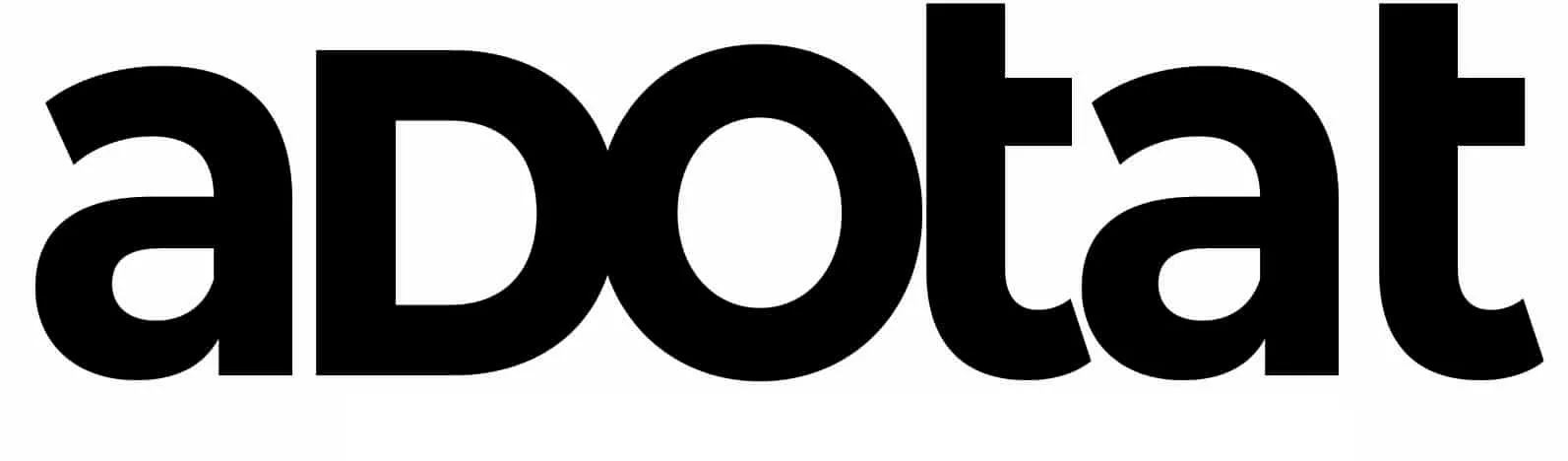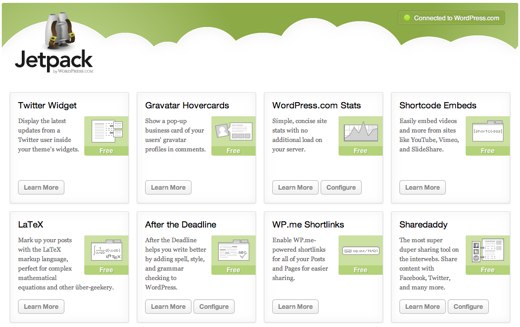If you’re using WordPress as part of your overall marketing strategy, you undoubtedly look for ways to take the posts you make and get them in front of as many people as possible. Part of this strategy will generally be using social media, but that can sometimes take quite a bit of effort to get your post published on every social media account you have. Fortunately, the JetPack by WordPress plugin offers an extremely simple and effective way to have your content pushed out to your social media accounts as soon as you publish them.
Installing the JetPack Plugin
The first thing you’ll need to do is get the plugin installed. To do this, simply go to the wp-admin page, choose plugins and select Add New. From there, do a search for JetPack, and the proper one will be the very first result. Click install and follow the simple on-screen instructions. This should only take a moment, and then it will be ready to go.
JetPack Publicize
The next thing you’ll want to do is go to the Jetpack Publicize Configuration page. To get there, follow these quick steps:
- First, click on the JetPack menu along the left side. This will bring you to the main JetPack page. As you can see, JetPack has many different functionalities, many of which are extremely helpful. For this guide, however, we are interested in the “Publicize” feature, which should be on the top row. Once you’ve found the Publicize feature, click “Configure.”

- Once you’re on the configuration page, you’ll see the options to connect to multiple different social networks.
Go through and click on the ‘add new’ button for each of the social networks that you want your content published to. As you click each one, a pop-up box will appear from the social network (make sure you allow pop-ups). This box will ask you to give permission for WordPress to publish content. Just hit accept, and it will bring you back to your configuration page.

- For some networks, like Facebook, you will have the option to choose where you want the content published. Either your personal Facebook page, or your business page, or any others that are linked to your account. Choose the options that works best for you. If you want it published on both your personal wall and a business page, you can go through the ‘add new’ steps multiple times for each network.
- Once you’ve completed adding a connection to all your accounts, scroll down and click the ‘save changes’ button:

Using the Publicized Feature
Now that you’ve got everything configured, all you have to do is create new content. Once you’ve got the post ready to publish, you’ll notice a new section just above the publish button. It will say Publicize: and then list all your accounts you’ve linked to. Here is an example from PerformInsider:
Simply clicking publish will now publish the content on your page, and also push the content out to each of the social media platforms that you added in the previous steps. This can save you a significant amount of time compared to doing it all manually.