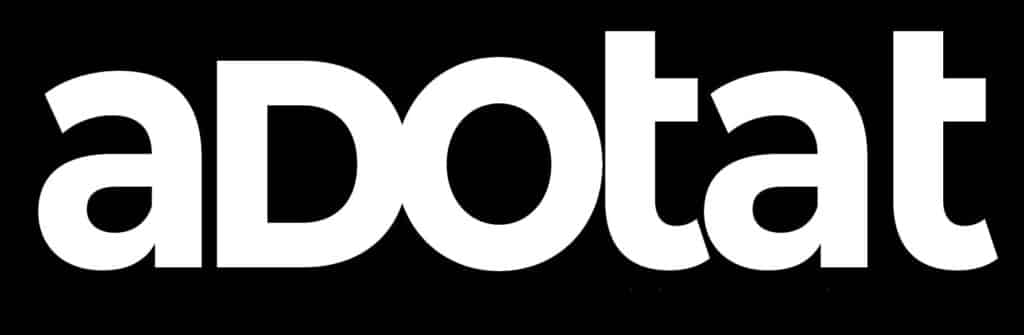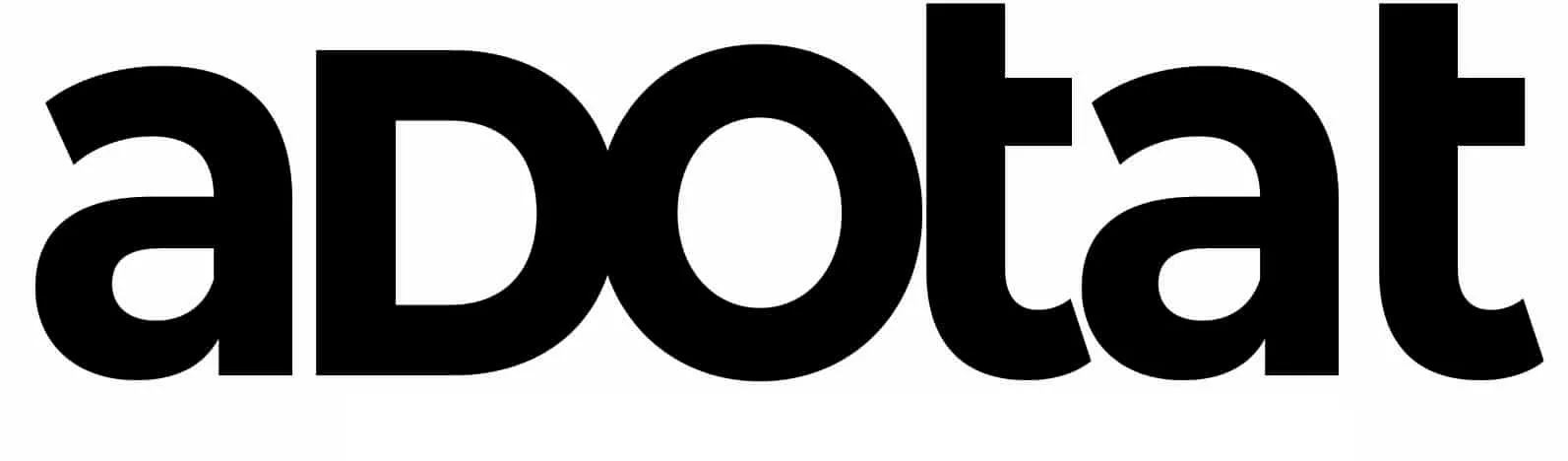If you are creating an email list, you will want to know how many people are signing up for your list. Having this information is Google Analytics is very helpful, since you likely do all your other information tracking from this platform, so you don’t have to go to multiple places to get stats on your email signups. Aweber is one of the most popular email marketing tools available, so that is which system I’ll be using as an example. Other services should be set up similarly.
Create a “Thank You Page”
Since Google Analytics really only tracks information on your site, you’ll need a page that you’re using to do the tracking. This will be your opt-in confirmation page, which is where people will be directed after they’ve confirmed they want to be on your list. In addition to helping with tracking, it is also a best-practice to set up one of these thank-you pages anyway. The specifics of what the thank-you page will have on it are going to depend on what types of products or services you are promoting, as well as the niche you’re in.
Connect the Thank You Page with aWeber eMail List
The next thing you’re going to want to do is tell aWeber which URL the users who confirm an email address should be directed to. This is very simple, and is done right from your aWeber page.
First, click on My Lists:
Once your lists are loaded up, click on the name of the list you are setting up for tracking. The next page that loads will have all your basic information about that list. From here, you want to click on the ‘Confirmed Opt-In’ area seen here:
Near the bottom of the page, you’ll see a section called ‘success page’. This is where you want to add the URL to the ‘thank you’ page you created earlier.
Just save this setup, and you’re all set with this step.
Setting up Google Analytics Goals
The next step requires you to be logged into your Google Analytics account. Once you’re logged in, you need to set up goals. If you’ve never set up goals in Analytics before, it is quite simple. First, scroll down on the left hand side until you find ‘Conversions.’ Click that, then click Goals, and finally Goal URLs (see image)
For your first goal, you’ll get a prompt to set up goals. Click the set up goals button, and then the red ‘+New Goal’ button. That will load up a page with a bunch of options for different templates. You want to choose the ‘Sign up’ option, under Engagement:
Click on Next Step, and then name your goal something like ‘email signups.’ On this page, you need to select one of four different types of goals, the default ‘destination’ is what you want, so hit next step.
The next section is the ‘goal details’ page, and this is where you’ll want to get the last part of the URL of your thank you page. If your thank you page was, ‘www.yourwebsite.com/thank-you.htm’ for example, you just need thank-you.htm. Copy that, and place it into the Destination box like this:
Leave the other options as they are, and click ‘Create Goal’
Now you’re all set. Once saved, you can add this report to your dashboard so you can get a good idea of how many people are subscribing to your list on a daily basis.